Principal Stress Plots with Mecway and Paraview
Background
By plotting the principal stresses and their directions as three perpendicular vectors in every integration point or node of a finite element mesh, the designer can judge the "flow" of stresses from the point of load application to the supports. Unfortunately such functionality is not typically available in low cost, general purpose finite element packages.
Workflow
In this post I describe a workflow and script for Paraview that can be used to make a principal stress plot based on Mecway finite element results:
- Download the following Paraview State file and place it in your working directory: Principal Stress Plot Volume (as the name suggests, for now this only works for volume meshes).
- After completing the Mecway analysis, make sure that stresses are available in the Mecway output pipeline by choosing Solution>New stress and strain>stress
- Export the results to VTU file by selecting File>Save as with option Paraview data .vtu (solution) selected.
- In Paraview select File>Load State and open the file named Principal Stress Plot Volume.pvsm.
- In the Load State Options dialogue choose the last option “Choose File Names” and navigate to / open the .VTU file produced by Mecway.
- Highlight the .VTU file in the pipeline browser and press the “Zoom to Data” button on the Cameras Controls toolbar (four arrows pointing inwards towards a dot).
The principal stress plot should now be visible and can be controlled (rotated, panned, zoomed) with the mouse. The major principal stress is displayed in red, the intermediate principal stress in green and the minor principal stress in blue.
Example - concrete beam on 3 supports
A 8.0x0.3x0.15m beam is resting on 3 supports. The beam is loaded by self weight of 25 kN/m3 and a 180 kN distributed load at the top. The Mecway file for this problem can be found here
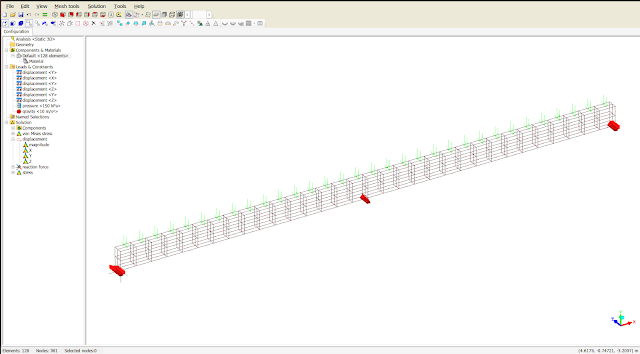 |
| Mecway model of conrete beam on 3 supports |
 |
| Principal stress vectors at end support |

Comments
Post a Comment